Introduction: 3D Printed Business Card Holder
I made this at TechShop, using the MakerBot Replicator 2! I designed this on Adobe 123D Design. (I could not upload the .123dx file, so I uploaded the .stl file instead)
I got my newly printed business cards, and needed a business card holder to carry these around in. What better way, than to make it yourself! I chose to 3D print it at TechShop.
To start of, determine your business card size. In my case, 90 mm x 50 mm could comfortably hold my cards with a little wiggle room. I designed my case to be of 2mm thickness, so the exterior dimensions would be 94mm x 54mm. I also wanted it to have a relatively small cross section - I chose 8mm, putting it about the thickness of an iPhone 5. This case holds about 10-12 business cards.
I will lay out the different steps of the design - the main learning curve for me with 3D modeling was how the different shapes were assembled, so I thought instructions on how I put my shapes together will be useful for you.
Attachments
Step 1: Design the Lower Part of the Card Holder
1) Create a 94mm x 54mm x 8mm box
2) Place another 90mm x 52mm x 8mm box on top, centered.
3) Select top box, move along width by 1mm, so it is flush with back of lower box.
4) Select top box, move it down by 6mm.
5) Combine the two boxes, using subtract as the combining operation.
6) The result is the lower part of the card holder.
Step 2: Design the Lid
Next comes the lid.
1) Place a 94mm x 54mm x 2mm box
2) Place another box, 90mm x 52mm x 2mm on top of the above box, centered.
3) Select top box, move it by 1mm towards the lower part of the card holder, so that it is flush with lower part of lid.
Step 3: Create Hinge
Next comes the hinge.
1) Create a box, 94mm x 8mm (the intended height of the closed box) x 2mm
2) Select each top edge of the hinge box, and select chamfer and chamfer by 1.5 mm ( so the edge would be 0.5 mm in thickness)
3) Chamfer the inner edges of the lower part of the holder by 1.5mm, so that when the hinge is closed, it will fit snugly with the lower piece.
4) Chamfer the upper edge of the lower box of the lid by 1.5mm. Then choose the edge of the upper box, and transform it by pushing it inwards so it is flush with the chamfered top edge of the lower box (See final image for end result)
Step 4: Attach Different Parts Together
Now we need to join the various parts together
1) First make sure that each component is a single object - select the top and bottom boxes of the lid and combine (join) to form a single object. This will be needed for the next step.
2) Selecting the 0.5mm edge of the lid, and the hinge, snap join them together.
3) Combine the lid and hinge and join to form a single object. This is necessary for the next step.
4) Select the 0.5mm edge of the hinge/lid combo, and the lower part of the holder, and snap to join. If you hadn't combined the lid and hinge as in step 3, the two will not move as a unit, and only the hinge would snap off the lid and snap together with the lower part, which is not what you want. If the lid/hinge combo is not on the surface, you will need to move it by a bit to place it back on the surface.
5) You can combine the lid/hinge and the lower part of the holder together to form one object.
Step 5: Add Text, Smooth Out Edges
Next, add the text.
1) Select top layer of lid.
2) Choose text primitive, and drag onto top layer of lid.
3) You will need to drag and place the text afterwards, and also rotate it to proper orientation. There is quite a bit of lag with this text object, so be patient. You won't see immediate response, but it will move eventually.
4) Next, I filleted all the outer edges by 2mm, so they would be smooth rounded edges and not sharp corners/edges.
Step 6: Export to STL, Open in Makerware, and Print!
Export the finished design as an STL.
Open the STL in Makerware - place it on the surface if needed. Choose "Make it" to generate the x3g to be used on the 3D printer.
Load the x3g to the SD card you would use with your MakerBot.
Print it - mine took about 1 hr 10 minutes!
Once it is done, the chamfered ends of the hinges are thin enough that they can easily be folded. The lid should fit snugly with the lower part of the piece.
Open and close the lid a couple of times to free up the hinge mechanism.
Enjoy your customized business card holder!
I used a little enamel paint to highlight the text.
-Sridhar Rajagopal
Attachments

Participated in the
3D Printing Contest

Participated in the
Epilog Challenge V
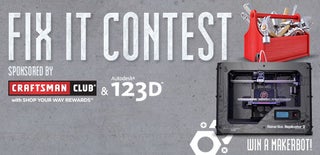
Participated in the
Fix It Contest















