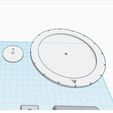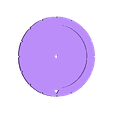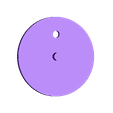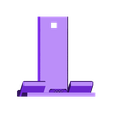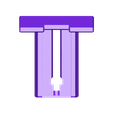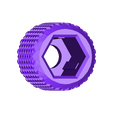This creation is in fact a minimalist version of my "Studio 360" creation which required a lot of printing time.
It will allow you to photograph your 3D creations on 360 degrees using three of my Photo Tripods, one for the camera or Smartphone, two for the LED lighting (see the photo-example).
This creation is composed of :
1 disc (on which you will place the object to be photographed).
its axis, to be fixed by gluing or by pin on your work table (then make a reference line on the table with a felt-tip pencil).
The disc has 16 notches allowing you to take 16 photos over 360°.
(by skipping 1 notch between each shot, you will take 8 pictures, by skipping 2 notches, you will take 4).
The goal is to create an animated GIF of this object (see the attached example that was created with the free GIMP software).
If you want to use a smartphone for the shooting :
1 base composed of a base and a top to be connected by an elastic band.
the smartphone will fit WITHIN ITS WIDTH into this socket,
and the whole on a photo tripod by 1 screw + 1 nut M5.
a knurl for the M5 nut will facilitate tightening without the use of a tool.
The hardware store consists of:
1 screw and 1 nut M5x20mm
if necessary, 1 flat-headed pin to fix the axle to the work surface.
if necessary, 1/4" standard pitch photo screws to attach the camera and LED lights to the photo tripods.
My purchase M5 screws and nuts:
https://www.amazon.fr/Combin%C3%A9e-Fixations-Boulons-Inoxydable-Cylindriques/dp/B07LDP7Q73/ref=sr_1_15?__mk_fr_FR=%C3%85M%C3%85%C5%BD%C3%95%C3%91&keywords=vis+%C3%A9crous+M5&qid=1572020041&sr=8-15
My purchase 1/4" photo screw:
https://www.amazon.fr/Neewer-fixation-Inoxydable-Monopode-D%C3%A9clenchement/dp/B00OOLKD5I/ref=sr_1_37?__mk_fr_FR=%C3%85M%C3%85%C5%BD%C3%95%C3%91&keywords=vis+photo&qid=1572027501&sr=8-37#
My purchase Leds of lighting (amazon also sells them, much more expensive but with a much shorter delay!) :
https://www.banggood.com/Mini-LED-Video-Light-Photo-Lighting-Camera-Hotshoe-Dimmable-LED-Lamp-p-139017.html?rmmds=search-left-hotproducts__1&cur_warehouse=CN
HOW TO CREATE AN ANIME GIF WITH THE GIMP
Before you start creating your GIF animation with Gimp, there are a few things you should know about
this format. First of all, the GIF does not support more than 256 different colors. It is usually used with
images that do not have gradients or a large number of colours, such as logos, graphics, 256" photos, etc.
colors. If you are working with photos, remember to resize them so that the final file is not too large.
voluminous. This point is important if you are planning to broadcast via a smartphone or put online on the Internet.
Throw Gimp.
- click on File, Open and then select the first photo of the series that will be used to create the animation.
In the new window containing the first image, click on File then Open as Layers. Repeat this maneuver for all pictures.
By default, the time between frames is 100 milliseconds. You can preview the final result by playing the animation. To do this, click on the Filters menu, then click on Animation and Play Animation. A new
window opens, in which you have buttons to start and stop playback and to scroll through the images on the screen.
one after the other.
Adjust the speed of your animation
If you are not satisfied with the result, you can increase or decrease the time between frames.
Click on the drop-down menu at the bottom left of the window and select a transition speed that defaults to 1x. You can also play with the number of frames per second. You can apply these changes during playback to see the effects instantly.
Once your animation is ready, you will first optimize it so that it takes up less space. For that,
click successively on Filters, Animations and Optimize (for GIF).
Record your animation
Click on File then Export as
In the window that opens, place the cursor in the Name field and type the name of the file to be created.
at the bottom, click on "select file type", in the drop-down menu that appears, select the image format
GIF. Click Export.
In the window that opens :
check the option as animation.
specify 1500ms (for example) in time between frames.
in Image Arrangement, leave the default option.
check the Use the above time limit box.
check Use the arrangement entered.
Finally, click on Export to finalize the creation of your animated GIF.

/https://fbi.cults3d.com/uploaders/13610381/illustration-file/c9cde559-1c0c-40ac-bc83-d28e2265b11d/SAM_1507.JPG)