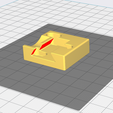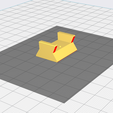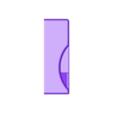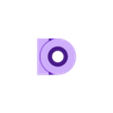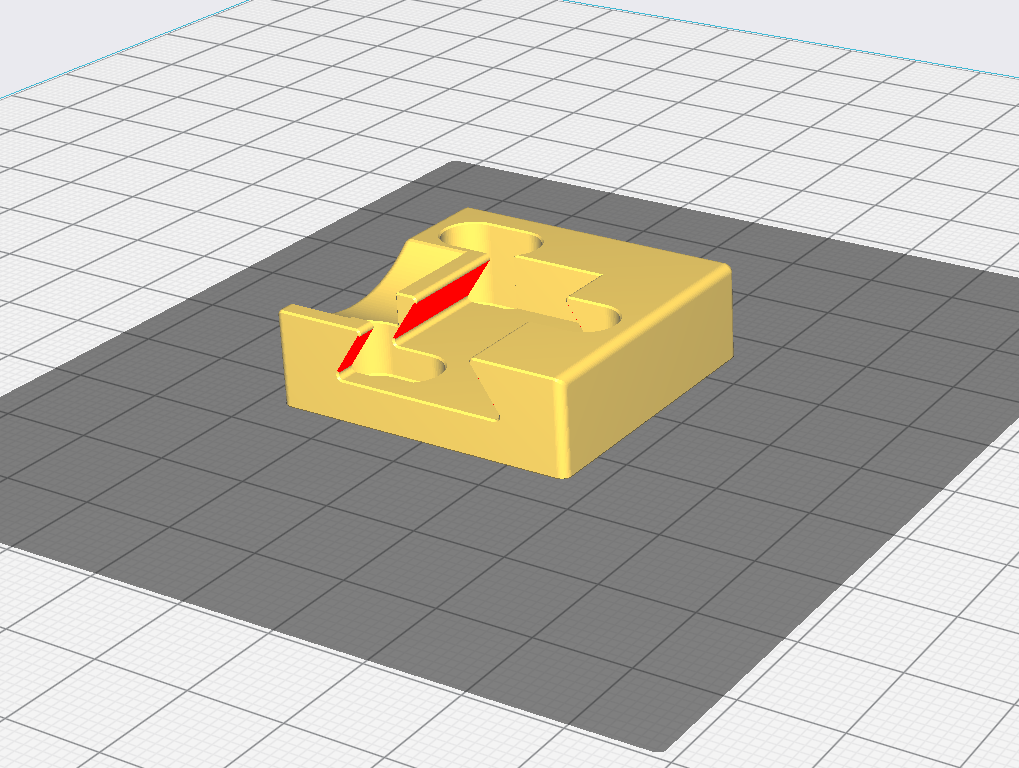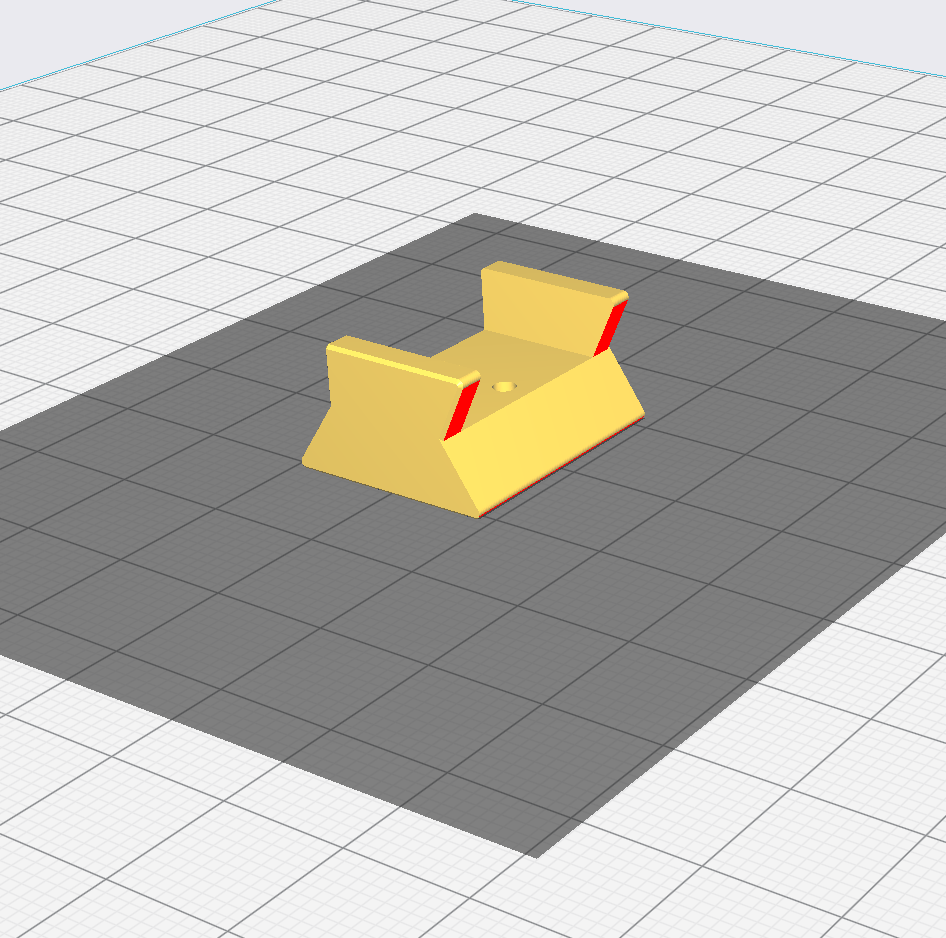3D model description
This is a mod to convert your Ender 3 S1 into a pen plotter. It's easy to install and to convert it back and forward you will not need any tools.
NOTE: this mode is compatible with my "ENDER 3 S1 / PRO PLOTTER CONVERSION MOD" (https://cults3d.com/en/3d-model/tool/ender-3-s1-plotter-conversion-reversable-mod) and the tolls heads are interchangeable.
YOU'LL NEED THE FOLLOWING ITEMS:
Two 2mm screws
A pen big enough to fit tightly into the "Pen_holder_A", I personally suggest the following: Pentel Hybrid gel grip (https://calligraphystore.it/it/strumenti-di-scrittura/penne-a-sfera-e-roller/pentel-hybrid-gel-grip.html) as i found these to work best.
STEP TO CONVERT YOUR ENDER S1 INTO A PLOTTER:
Print the required parts for the plotter pen holder. This holder extends lower than the nozzle to prevent interference.
Assemble the pen holder by connecting part_A and part_B using the 2mm screws. File both ends for a proper fit. This should only take a few minutes.
Follow the assembly instructions in this YouTube video: https://www.youtube.com/watch?v=vCRmVG5ttJ0
Adjust the Z offset of your printer, since the blade will be lower than the nozzle to prevent interference.
HOW TO SET UP THE GCODE
Create a sketch of the line you want the blade to follow in your preferred 3D CAD software (e.g., Fusion 360).
Extrude the sketch by 0.12mm, which corresponds to the minimum height accepted by the printer.
Export the sketch in Stereolithography Mesh (.stl) format and open it in your preferred slicer software.
Create a custom profile in your slicer software and save it as "Plotter" or something similar.
Adjust the following slicer settings:
- Layer Height: 0,12
- Line Width: 0,1
- Wall Thickness: 0,1
- Wall line count: 0,1
- Top Thickness: 0
- Bottom Thickness: 0
- Outher Wall inset: 0
- Compensate Outher Wall overlaps: YES
- Compensate Inner Wall overlaps: YES
- Fill Gaps Between Walls: NO
- Infill Density: 0
- set all the temperatures to 0 degrees, both bed and nozzle-
- speed is optional but you will have to slow it down a bit for stunning results
- ZHop Height: 3 (THIS IS IMPORTANT, if not the printer will cut during travels)
- cooling settings modifications are not necessary and it will not matter since we already set all the temperatures to zero-
- Built Plate Adhesion: NONE
If your slicer software has a "Special Mode" section, like the Creality slicer, adjust the following settings:
Print Sequence: "One at a Time"
Spiralize Outer Contour: Experiment with this setting based on your specific cuts.
OTHER USEFUL SETTINGS:
If your slicer allows it, set the Nozzle Offset X and Y to respectively 45.65 and 13.2. This will set the cuts in the center of the bed.
If you don't have this option, you can manually offset the "print" in the slicer.
Keep the size of the cut in mind.
If you experience unwanted cuts, manually modify the G-code to add a 3mm height jump (e.g., G1 F300 Z3.12) where the unwanted cut occurs. Check the "Z-Hop Height" setting if there are multiple unwanted cuts.
You can remove the initial unwanted moves in the G-code, which will vary depending on the slicer software. These moves typically involve purging the nozzle or drawing a skirt/brim around the print. Since we're not using filament, these moves are unnecessary. Look for a tutorial specific to your slicer software to make these changes.
I also added the following line to the top of the End G-code sequence: G1 F300 Z3.12
Again this follows the same procedure as removing the initial moves.
Enjoy your new plotter function!

/https://fbi.cults3d.com/uploaders/27680267/illustration-file/cfb58be9-9594-48d1-894a-45ec9743f720/photo_2023-11-16_15-25-53.jpg)