Hueforge - Lord of the Rings - Aragorn King Dead
Copyright Claim
Hueforge - Lord of the Rings - Aragorn King Dead
Boost
7
10
3
Print Profile(1)

0.08mm layer, 2 walls, 100% infill
Designer
4.4 h
1 plate
Boost
7
10
3
0
7
2
Released
Description
Print at 100% infill with a layer height of 0.08mm with a base layer of 0.16mm
Filaments Used:
PLA BambuLab Basic Black Transmission Distance: 0.6
PLA BambuLab Basic Blue Gray Transmission Distance: 3
PLA BambuLab Basic BambuLab Green Transmission Distance: 2
PLA BambuLab Basic Yellow Transmission Distance: 6
PLA BambuLab Basic Jade White Transmission Distance: 3
Swap Instructions:
Start with Black
At layer #17 (1.44mm) swap to Blue Gray
At layer #19 (1.6mm) swap to BambuLab Green
At layer #20 (1.68mm) swap to Yellow
At layer #22 (1.84mm) swap to Jade White for the rest.
**IMPORTANT INFORMATION**
- You cannot adjust the z scaling on any hueforge. This will mess with the coloring done and your hueforge will not come out as intended. You can however change the x and y to scale the picture. I recommend only changing by the same percentage.
- To get an accurate print as shown in the photos you MUST use the same filaments listed below. You can change brands (as long as they are similar) but keep the filament colors the same. If you use any other color, you will not get the same results as me.
- What you see in the slicer will not be how the final results will look! Hueforge takes advantage of color bleed to make the blended colors!
**How to print more than 4 colors hueforge**
- Because a hueforge is essentially laying different colors on top of each other it is possible to print more than 4 colors in a hueforge. In a nutshell we take advantage of the filament run out sensor to pause the print for us and then allows us to change any other filaments at the same time.
- The example below is for a 5-color print but carry on the same idea if you need more.
- Load AMS slots A1, A2, and A3 with the first 3 colors used. Leave the 4th slot unloaded.
- Send to print. When asked which AMS slots have which colors assign the first 3 colors on A1 – A3 and the fourth color in the print to A4 (keep in mind it will not show a loaded color because it isn’t loaded). The fifth color will be assigned to A1 (I like to keep it sequentially but any other slot besides A4 will do)
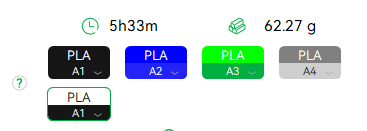
- The printer will give a warning that some of the assigned colors are not mapped in the AMS just click confirm.
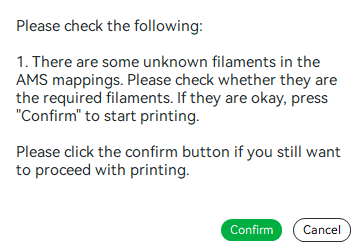
- The printer will start printing and print automatically until it reaches the 4th color. It will tell you the filament ran out and you need to replace it. At this point I would load my 4th color AND my 5th color into the AMS A1 slot like I assigned it.
- Continue the print and that’s it! You can repeat this as many times as you need but just doing this once allows you to print 7 colors with just one swap.
Comment & Rating (3)
All
very nice 👍🏻
The designer has replied
0
Reply
Thank you! happy you liked it!
0
Reply
Thank you for your support!
0
Reply
No more
License
This work is licensed under a
Creative Commons Attribution-Noncommercial-NoDerivatives








