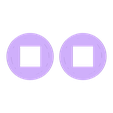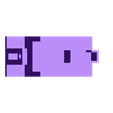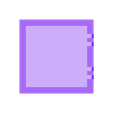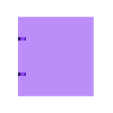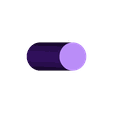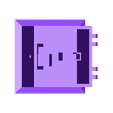Updates:
1) I've received a few notes that the original lid swings too far open and thus stays open after "Finger.stl" retracts. I've uploaded "Lid With Limit.stl" to replace the original "Lid.stl" that should eliminate this problem if you experience it. Also, I corrected one wire color in "Wiring.skp", however, the change does not effect the proper operation of the Do Nothing Box.
Instructions:
The Do Nothing Box can be assembled in box form (more difficult) or open frame. Study both "Assembly Box.skp" and "Assembly Open Frame.skp" to determine which you decide to build. When studying in Sketchup 8 (the free version by the way), right click on a part then select "Entity Info" from the menu that pops up. This will launch a small menu showing you the part name ("Definition") which will help in identifying the location and position of the various Do Nothing Box parts.
Purchase the following parts:
1) Motor - "6VDC 45 RPM Pinky Finger Sized Gear Motor 1" Long x 15/32" x 3/8"" from either amazon.com or directly from http://sciplus.com/p/MICROMOTOR_47952.
2) Battery Holder - Radio Shack part number 2700411.
3) 4 "AAA" batteries.
4) Lever Switch - Radio Shack part number 275-0016.
5) Toggle Switch - Radio Shack part number 275-663.
Print the following parts:
1) Decide which version you will build. If building the open frame version, print "Base.stl". If printing the box version, print "Box.stl", "Lid.stl" and two "Pin Hinge.stl". These parts were printed using Makerware "Standard" profile, 10% infill, .25mm layer height..
2) Print "Gear Motor.stl", "Axel.stl", "Gear Axel.stl", "Finger.stl" and "Axel Caps.stl". These parts were printed using Makerware "Standard" profile with 100% infill, .25mm layer height. 100% infill is important due to the forces involved.
Assemble your Do Nothing Box:
1) Again study the Sketchup 8 file associated with which version you are building.
2) Install the motor into either "Base.stl" or "Box.stl". Press "Gear Motor.stl" onto the motor shaft paying close attention to the motor shaft and gear flat. There is a lot of force on this part so sand the motor shaft (to roughen it up) and add a dot of thick cyanoacrylate glue to the motor shaft before pressing "Gear Motor.stl" onto the motor shaft. Let it set overnight for added strength.
3) Install the Toggle Switch.
4) Perform wiring. Study "Wiring.skp" for details. Route wiring away from moving parts.
5) Install "Finger.stl" on "Axel.stl". Position it as shown in assembly diagram.
6) Install axel assembly in "Base.stl" or "Box.stl" and position in place with "Axel Caps.stl". The axel assembly must rotate smoothly with very little friction, and "Finger.stl" must be in line with Switch Toggle and Switch Lever. If yours does not, carefully dissassemble, sand/file/scrape as needed, then reassemble/realign and try again.
7) Press "Gear Axel.stl" on axel assembly, making sure that "Gear Axel.stl" and "Gear Motor.stl" are in alignment.
8) Make sure wires will not come in contact with moving parts.
9) If building "Box.stl", place "Lid.stl" on top of "Box.stl", aligning the hinge holes, then press one each of "Pin Hinge.stl" into the hinge holes. Once installed, "Lid.stl" should pivot easily.
10) Install batteries in the battery box, turn the battery box switch on.
11) If all is assembled properly, well, see the video.
12) Enjoy!

/https://fbi.cults3d.com/uploaders/13550170/illustration-file/76b7d57d-81fe-4279-bdb9-fc1ead125753/Do_Nothing_Box_preview_featured.jpg)