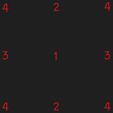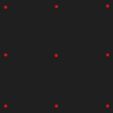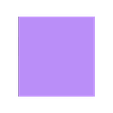I've had some pretty good results printing on a glass bed with no adhesives and thought I would share what works for me.
(Feedback and other advice welcome)
Setup
Print Surface: Printing on the smooth glass side of one of these.
Other Mods
In the interest of full disclosure all other mods are listed here. These mods have not improved print quality as the same results were achieved with the stock hot end.
Hot End: Micro Swiss
Firmware: Marlin 1.1.19
Stepper Isolators: Isolators installed for X and Y steppers only.
Preflight Checks
Clean
Clean the print surface thoroughly a glass bed will give your first layer a mirror like finish. The bad news is that all dirt and defects will be visible.
I've had prints pick up a fingerprint from the glass bed, the stuff is basically silly putty.
Once the bed has been properly cleaned a quick wipe down with some alcohol and a paper towel is usually all that is required. However, if you've been printing with an adhesive a good scrubbing with water and dish soap will remove everything.
Be sure to dry well and wipe with alcohol to remove any soap residue.
Preheat
Warm up the bed allowing enough time for both the glass and any surrounding metal to reach temperature. If you are unsure how long this takes on your printer, repeatedly level the bed during warm up until it stops "changing".
Preheat the nozzle to 80% of print temp.
Home and Level
Give your bed a quick check before every print using a series of 9 points. This will help you visualize the surface of your bed.
Remember a bed is a flat sheet of metal secured at four points and will therefore behave a bit like a lever. When one corner is pulled down, two other point(s) will act as a pivot and the fourth point will want to go up slightly.
There is a detailed write up in the appendix section about leveling a bed "from scratch". It's a little bit of a read but I've had very good success using this method on several printers.
Executing the Print
Please see the appendix regarding recommended tweaks to printer profiles.
PLA
Material: 198-210; Bed: 52-55 (C).
If it's very cold out or I have had previous warping/adhesion issues I will "build" a temporary enclosure.
Since I haven't built a cabinet yet I use some cheap poster board to create an ad-hoc box around the printer. It isn't elegant but, the poster board stores nicely when not in use, holds plenty of heat, and doubles as a nice white backdrop when taking photos.
First Layer Won't Adhere
Caused by incorrect bed distance / level, dirt, or incorrect print temperature settings
Clean the bed; clean it again.
Check the bed height and level
Higher nozzle and/or bed temp
Less speed
Warping / Corners lifting
This is usually caused by heat differentials near the edge of the print.
Use a brim (they can really help here)
Use an enclosure
Higher bed temp
Print Pops Off Bed (serveral layers in)
Caused by excessive heat differentials, nozzle collisions or "gooey" filament pulling on the print during z moves.
Check bed level
Increase bed temp
Increase nozzle temp
Check z-hop and comb settings
ABS
Material 220-230 bed temp 75-90 (C).
Unless it's the middle of summer ABS will probably need an enclosure.
[To be expanded...]
Appendix
Level From Scratch
When starting with a bed that is wildly out of level identify and set the high point first.
Then, make your adjustments from the center outward, splitting the difference between the high and low points. Always adjust corners last.
Center high point(s)
Front to back
Left to right
Corners
After each adjustment step, return to the previous step(s), in order, and check clearance.
You may need to repeat this cycle several times but the amount of adjustment should decrease each cycle.
Please see the two examples below which will hopefully illustrate this concept.
Example 1 (center high): . My print bed has a slight "upside down U" shape. The center rail is the high point so I adjust in the order shown below.
Adjust for point 1 by turning all four knobs equally
Adjust for points 2 by turning both front or both rear knobs equally
Recheck point 1; split the difference between point 1 and points 2
Adjust for points 3 by turning both left or both right knobs equally
Recheck point 1 and points 2; split the difference between points 1,2,&3
Adjust corners by turning knobs individually
Recheck all points; split the difference between all points
Repeat as needed
Example 2 (center low): My friend's printer is the opposite, a regular U shape where the center rail is the lowest.
Adjust for points 1 by turning both left or both right knobs equally
Adjust for point 2 by turning all four knobs equally
Recheck points 1 and point 2; split the difference between point 1 and points 2
Adjust for points 3 by turning both front or both rear knobs equally
Recheck points 1,point 2, and points 3; split the difference between points 1,2,&3
Adjust corners by turning knobs individually
Recheck all points; split the difference between all points
Repeat as needed
Profile Tweaks
Here are some settings I have altered on my profile.
(links are not hot as they appear in my thumbnails where not desired
Calibrate: (watch this video) www.youtube.com/watch?v=3yIebnVjADM
Profiles: all have been set to "magic number" heights (watch this video) www.youtube.com/watch?v=WIkT8asT90A
Speed Print speed is 45mm/s
Retraction: 4.2mm @ 17mm/s
Z-hop: set to initial layer height
Z-hop height: height is set to initial layer height
Shell: typically 3 walls and at least .8 mm top and bottom.
Cheats
Hair Spray Tease
Occasionally all of this trickery still isn't enough. When that happens it's Aquanet to the rescue. Use the stuff in the purple can and spray a small amount on a paper towel. Allow to mostly dry and rub down the bed. You probably won't see much difference but you'll feel it.
If that doesn't work you can always fog the glass. (Don't do this while it's on the printer unless you like everything sticky.)

/https://fbi.cults3d.com/uploaders/14724948/illustration-file/c7de09f3-a355-418b-b053-3acb1826be5d/DSC_0047.jpg)