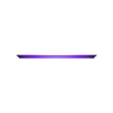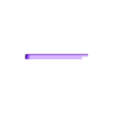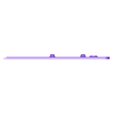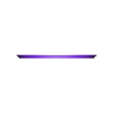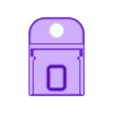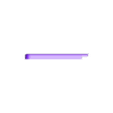I usually fit my printers into an enclosure of some kind which usually have some form of illumination but the Predator is such a large machine and can be adapted with its own enclosure, I figured I'd install its own independent lighting system.
My Predator is still running the standard mainboard with a Raspberri Pi providing wifi connection via Octoprint. My last dabblings with Neopixels on my Tronxy X5S were controlled via Marlin and they worked well, but that wasn't an option for me with the Predator, at least not in its current state so I had a look around and checked out some Octoprint Plug-ins. I've gone with "WS281x LED Status.".
This project will be split between the hardware and electronics and I'll try to give a few pointers on the software setup too as I go along, especially if I get any issues.
The first thing you need is the hardware.
- One x 132mm 40 element Neopixel LED ring.
https://www.ebay.co.uk/itm/40-LED-132mm-Ring-WS2812B-RGB-LED-Neopixel-compatible/132996155873?hash=item1ef73049e1:g:07wAAOSwLi1ckkf~
2.One x 24 Volt, - 5 volt DC 10Amp buck converter.
https://www.amazon.co.uk/gp/product/B07L6528VM/ref=ppx_yo_dt_b_asin_title_o01_s00?ie=UTF8&psc=1
If you don't already have one, a 24 volt to micro USB buck converter for the Raspberry Pi.
https://www.ebay.co.uk/itm/DC-Step-Down-Buck-Converter-12V-24V-36V-8-50V-to-5V-3A-Micro-USB-Power-Adapter/272213233984?hash=item3f612c5140:g:VRUAAOSw3YNXYTf2
A raspberry Pi and SD card of your choice. You can find these everywhere.
Four off, M2 x 4mm Cap head screws (Neopixel ring fixing). (My screw box)
a pair of female to female dupont jumper wires
https://www.amazon.co.uk/AZDelivery-MB-102-Breadboard-Kit/dp/B07KYHBVR7/ref=sr_1_33?dchild=1&keywords=breadboard+jumper+wires&qid=1609174888&sr=8-33
7.A few feet of 1.0mm2 speaker wire.
https://www.amazon.co.uk/electrosmart-Black-Strand-Speaker-Cable-Red/dp/B06ZYB5XQF/ref=sxin_9_ac_d_rm?ac_md=3-2-c3BlYWtlciB3aXJlcyByZWQgYW5kIGJsYWNr-ac_d_rm&cv_ct_cx=speaker+wire&dchild=1&keywords=speaker+wire&pd_rd_i=B06ZYB5XQF&pd_rd_r=a8f61600-440b-4163-b3ea-0ec07a734eec&pd_rd_w=vrRwX&pd_rd_wg=oybiG&pf_rd_p=17aec670-a34a-456d-b214-b9a882c785b0&pf_rd_r=FPXZQGEJ9R1A5ENB93XS&psc=1&qid=1609176059&sr=1-3-fe323411-17bb-433b-b2f8-c44f2e1370d4
Some fork crimps and a crimping pliers for that professional touch.
4x M2.5 x 4mm (or 6mm) (Raspberry Pi mounting).
2x M3 x 4mm (or 6mm) (Buck converter mounting).
1x M4 x 12mm screw and nut (Stub plate fixing).
First thing to do is print the mounting plates and the LED ring holder. See printing instructions. While this is going on if you have another printer, you can start preparing the Predator.
You will need to move the filament runout sensor to inside the control electronics compartment. A lot of folk have already done this due to the potential to snag up on the wiring harness or filament when the printer homes. There's a "Thing" here with a decent guide by Seafax with the caveat that you do not discard the guide tube fitting that you remove from inside the control compartment as these instructions suggest. You'll need it later for this project.
https://www.thingiverse.com/thing:3665598
Rest of the instructions follow below.
Once the parts are printed, remove from the bed and clean up the threaded holes with the correct size screw or a thread tap. There are 4x M2 threaded holes for fixing the LED ring to the mount. These things are tiny so take care when threading into them. I used four M2 x 4mm Allen cap headed screws but two will suffice. On the Neopixel ring, there are two sets of wires. One is for the power and signal in, the other is for power and signal out. As we'll not be using anything else after the outer ring, identify the plug of the output (It's the one with the three visible pins inside) and snip it off as close as you can to where it's soldered onto the pads of the outer neopixel ring. Do not discard as we'll use it later on. If you are fitting the dual ring version, keep the inner ring cables intact as we will need to daisy chain them together. Pass the remaining connecting cable and plug through the square hole in the ring mount and push into the cable guide on the top face before securing the ring with the M2 screws. Same for the inner ring if fitted.
Disconnect the wiring harness from the effector and the extruder stepper motor and then pass the long loom from the top of the printer through the large round hole in the LED ring mounting bracket from the top to bottom. I found it best to do a couple of plugs together through the hole at a time. Once everything is through the hole, slide up the LED ring and mount until it's next to the roof of the printer. Carefully pass the LED connecting plug(s) through the hole in the roof so it enters the electronics compartment alongside the existing effector loom. Make sure the neopixel ribbon cables are flat and neatly placed in the channel of the mounting plate otherwise it will hang from the roof and look crap. Now take the pneumatic connector retained from the above filament sensor relocation and secure the the LED ring and bracket assembly to the printer roof by screwing the connector through the centre hole of the LED ring bracket into its original threaded hole in the electronics compartment but from underneath this time. Make sure the screw poking down through the roof securing the cable loom P clip inside the electronics compartment is aligned with the recess in the LED ring bracket and tighten the pneumatic coupler fully to secure the bracket in place. It should sit flush with the underside surface of the print compartment roof if all has gone according to plan.
Reconnect the Extruder stepper motor plug and the rest of the connections to the effector. The printer can now be returned to service if required as we're finished with the stuff inside the print compartment.
The Electronics bit
The next bit might vary, depending whether you're running the stock board or an upgraded on like the SKR. I've added Neopixel LED using SKR and Marlin but it's beyond the scope of this project. If there's any interest, I'll do a separate project on the Tronxy later. So the assumption here is that we're all running Octoprint on a Raspberry Pi and intend running the LED from the Pi's GPIO. I initially set this up on a test client on a spare Pi I had so as not to interfere / set fire to the operational Predator but now it's bench tested, we can get on with it. Update 31December2020: There's a caveat with the next paragraph, in as much as I got all this working fine on the bench but when it came to fitting in the printer, it became unstable so I ended up fitting a logic shifter between the Raspberry Pi and the LED ring. You might not need to, but if you do, I've written a guide under a separate chapter below.
Take the previously snipped off connector plug in step No:1 and prepare the ends of the three wires. Connect the red wire to the 5 volt output terminal of the buck converter.
Take one of the Dupont jumper wires and snip off one of the connectors and strip back the insulation. Colours aren't important electrically but it helps if you use a logical colour. I used Red for Positive (Signal) and brown for Negative of ground. Wished I'd had a black wire but didn't at the time. This is going to be the ground wire so the stripped and prepared end needs connecting together with the black wire of the LED cable and connecting to the buck converter's 5Volt negative terminal. The other end with the Dupont socket needs pushing onto pin 06 on the Pi's GPIO port. This is the common ground.
Take the 2nd jumper wire and again snip off one end. Strip and connect to the blue data wire of the LED cable. This is best soldered and heatshrunk or use a solder-ring wire connector which you can make off with a lighter or match if you don't have a soldering iron. The end of the jumper with the Dupont connector now needs pushing onto pin No:19 which is GPIO sig 10 where the Neopixels will get their data signal from. See the photo for a bit of a clue. (If you hold the Pi with the GPIO pins to the lower right, the pins are numbered from the RIGHT TO THE LEFT, odd numbers top and even numbers bottom. The ground wire goes to the pin, bottom row, 3rd from right. The signal wire goes to the pin top row, ten from the right).
Finally, take around 6 inches of the 1mm speaker wire and terminate each end with forked crimp terminals. Use this to connect the 24V input of the buck converter to the 24 volt output of the PSU in the printer. There should be a spare set in ther if you haven't used it for a previous project. Ensure polarity is correct (Red to +ve, Black to -ve). If not done already, take the opportunity to connect up the 2nd 24 volt to micro USB buck converter for the Raspberry Pi, to the same 24 volt output of the PSU. Note, it is possible to use the one single high powered buck converter for both the Neopixel and the supply for the Pi but keeping them separate enables the Neopixels to be isolated if required and still keep the printer operational. Up to you which way you decide to go.
Fitting the Pi and Buck converter
The main mounting plate is secured towards the rear of the PSU through the two M4 threaded screw holes. Screws should be no longer than 6mm to ensure they don't screw into something with wiggly-Amps flowing through it and let out the magic smoke. Before fitting the plate, clean out the tapped holes in the mounting turrets. M2.5 for the Raspberry Pi and M3 for the Buck converter. Mount the buck converter with the two M3 screws before fitting the plate and securing with the two M4 cap head screws.
Fit the micro USB power plug to the raspberry Pi and secure the Pi to the plate using the four M2.5 screws.
Secure the stub plate over the lap joint of the main plate and secure the stub using the M4 x 12mm screw and nut. Check and connect all wiring between the buck converter, Raspberry Pi and Neopixel cable. Connect the Neopixel ring plug to the connector on the Buck converter.
Double check wiring and it should be good for power on. Next job is install the Plug-in.
Software Plugin. WS281x LED Status
I'm assuming you already have Octoprint running on your printer but if not, you'll need to install it on the Raspberry Pi. Best bet here is to pop along to Octopi. I find this tutorial pretty useful although it's getting a bit dated, it still a nice easy walkthrough.
https://youtu.be/4A509rS1zOE
Once you've got Octoprint up and running, you'll need to go to the plugin manager and download the WS281x LED Status plug-in. Let it install and then run it, following the setup wizard. After installation on mine, I was rewarded by a revolving green pattern which only covered half of the ring. It defaults to 24 elements and the ring has 40 so you need to pop into the settings menu to change it.
So you Need a Logic Level Shifter? Read on.
What a PITA! Worked fine on the bench but became really glitchy once fully installed on the printer. And it took some sorting out but in the end it came down to two issues.
Think I had an earth loop problem with the two separate Buck converters. I ended up removing the dedicated Micro USB buck converter for the Raspberry Pi and powered the Pi from the same 10 Amp Buck converter.
Additional electrical noise probably contributed to the data corruption with the Neopixels as they were operating slightly beyond their design limits on the Pi's 3.3 volt logic.
OK, so installation of a logic shifter was pretty straightforward as it turns out. I had to design and print a little bracket for it and needed a few more jumper leads to make the connections. Disconnecting the USB buck converter and connecting to the 10Amp one was also reasonably straightforward. As follows:
If you buy the ones in the parts list, you'll need to solder the pins into the circuit board. I'd recommend this rather than soldering the wires directly to the board as the pin headers help with mounting and handling the thing. After soldering the headers, I linked the two ground pins on the back of the circuit board with a piece of wire which saves another jumper wire. You'll also need to prepare the micro USB cable to supply the Raspberry Pi with power. Snip off the end furthest from the micro USB plug and strip back sheathing. There should be four wires inside. White, Blue/green, Red and Black. Ignore the white and Gree/blue wire, these can be trimmed back and taped up so they can't short out on something. The red and black wires are the power wires and these need to be stripped and ends prepared for connections as per below.
Wire it as follows.
a. Pin 01 of the Pi needs to be connected to the "LV" of the Logic shifter.
b. Pin 06 of the Pi needs to be connected to the 1st "GRND" of the Logic shifter.
c. Pin 19 of the Pi needs to be connected to the "LV2" of the Logic shifter.
d. Buck converter GRND to be connected to the 2nd "GRND" of the logic shifter.
e. Buck converter GRND also to be connected to the Neopixel Ring Black -ve wire.
f. Buck converter 5V+ve to be connected to the Neopixel Ring red wire 5V.
g. Buck converter 5V+ve also to be connected to the Logic converter "HV" pin.
h. Neopixel Ring Blue wire (Data IN), to be connected to the logic shifter "pin HV2"
i. Micro USB cable red wire to be connected to the buck converter +5Volt
j. Micro USB cable black wire to be connected to the buck converter -ve GRND.
k. Connect the Buck converter 24Volt terminals to the printers 24Volt output on the PSU if not already done as previous chapter.

/https://fbi.cults3d.com/uploaders/14813950/illustration-file/a50642cc-241d-45dd-b29a-2661f85671e8/20201230_235000.jpg)