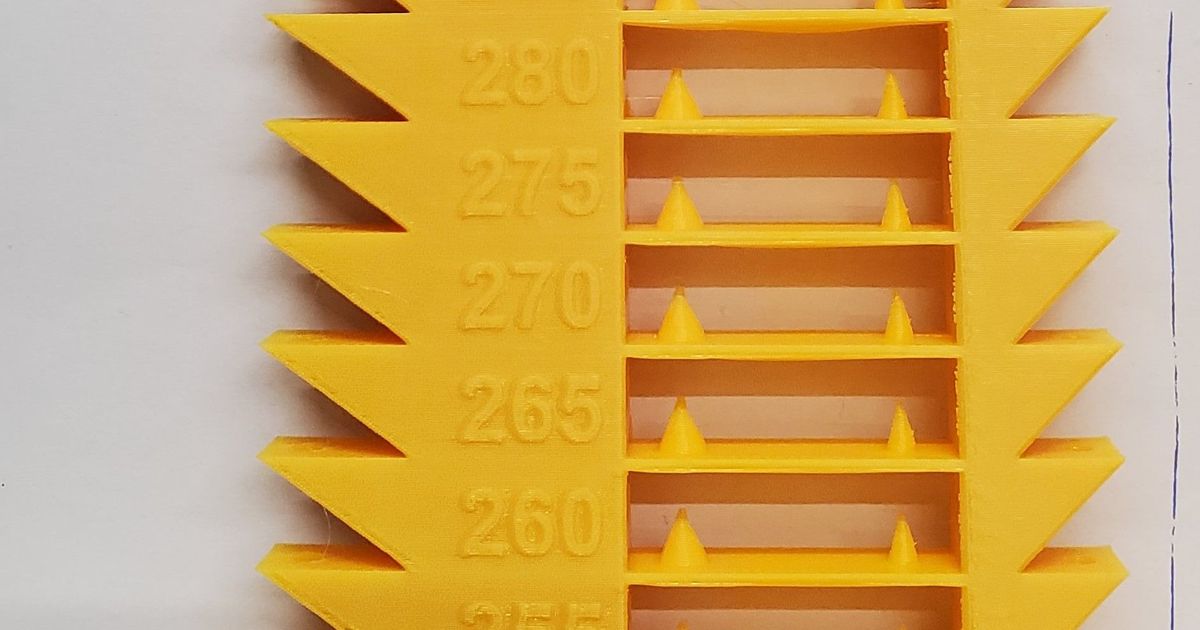BambuLab X1C Temperature tower
Remixed by
Copyright Claim
BambuLab X1C Temperature tower
Remixed by
Boost
103
205
62
Print Profile(3)

Default Print Profile
Designer
1.9 h
1 plate

READ Profile Description! (Works on Mobile)
1.7 h
1 plate

0.2mm layer, 2 walls, 15% infill
1.8 h
1 plate
Boost
103
205
62
0
1.7 k
616
Released
Description
The included .3mf file includes the needed gcode modifications
Usage Instructions:
1. Click on “Raw Model Files” and choose the file you want to use (PLA for regular temperatures, PETG for high temperatures)
2. Open the .3mf file using Bambu studio, click on “Slice Plate” and then “Print Plate”.
IMPORTANT: You cannot run this directly via the mobile app (the mobile app does not support custom gcode).
All my BambuLab Temperature Tower models:
Comment & Rating (62)
All
Print Profile
READ Profile Description! (Works on Mobile)
non trovo molte differenze tra le temperature...

0
Reply
@Z3Dartandtech if all your levels look the same - please make sure you're following the print instructions precisely
0
Reply
Replying to @Alex.M
i don t know, i had no change anything of 3mf, i checked also temperature change in the preview so temp change correctly...
0
Reply
Replying to @Z3Dartandtech
@Z3Dartandtech Then it's working as intended.
Probably you have a high quality filament that gives good results on all temperatures.
(try checking the corners, sides and overhangs - usually there are small variations there)
0
Reply
Print Profile
Default Print Profile
This works well and requires no additional g-code for the temperature changes. I was able to fine-tune my filament temperatures. I had real problems with this pink filament.... :-)
(Edited)
0
Reply
Print Profile
Default Print Profile
perfect

0
Reply
Thanks!

0
Reply
Print Profile
Default Print Profile
Printed great and helped me nail down that Goldilocks temp.

0
Reply
Print Profile
READ Profile Description! (Works on Mobile)
Works as intended

0
Reply
Print Profile
READ Profile Description! (Works on Mobile)
printed well. but I didn't see much noticeable variation in quality between layers/temperatures. it was a new filament for me so not sure what that means!

0
Reply
Found Following Bug: Filament 1 & 5 are the same, causing Object "220°" to be printed with 240° on X1C
(Edited)The designer has replied
1
Reply
Hey mate 👋
I just went over the gcode again - and it looks perfectly fine.
Unfortunately I don't have an X1C machine to test it myself :(
I recommend you use one of the other X1C temperature towers available in MakerWorld - I hope it will work properly for you 🙏
0
Reply
How to choose which filament slot to use from AMS?
The designer has replied
0
Reply
Usage Instructions:
1. Click on “Raw Model Files” and choose the file you want to use (PLA for regular temperatures, PETG for high temperatures)
2. Open the .3mf file using Bambu studio, click on “Slice Plate” and then “Print Plate”.
IMPORTANT: You cannot run this directly via the mobile app (the mobile app does not support custom gcode).
0
Reply
Print Profile
Default Print Profile
Nice Model, thank you for sharing.
0
Reply